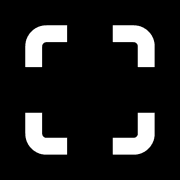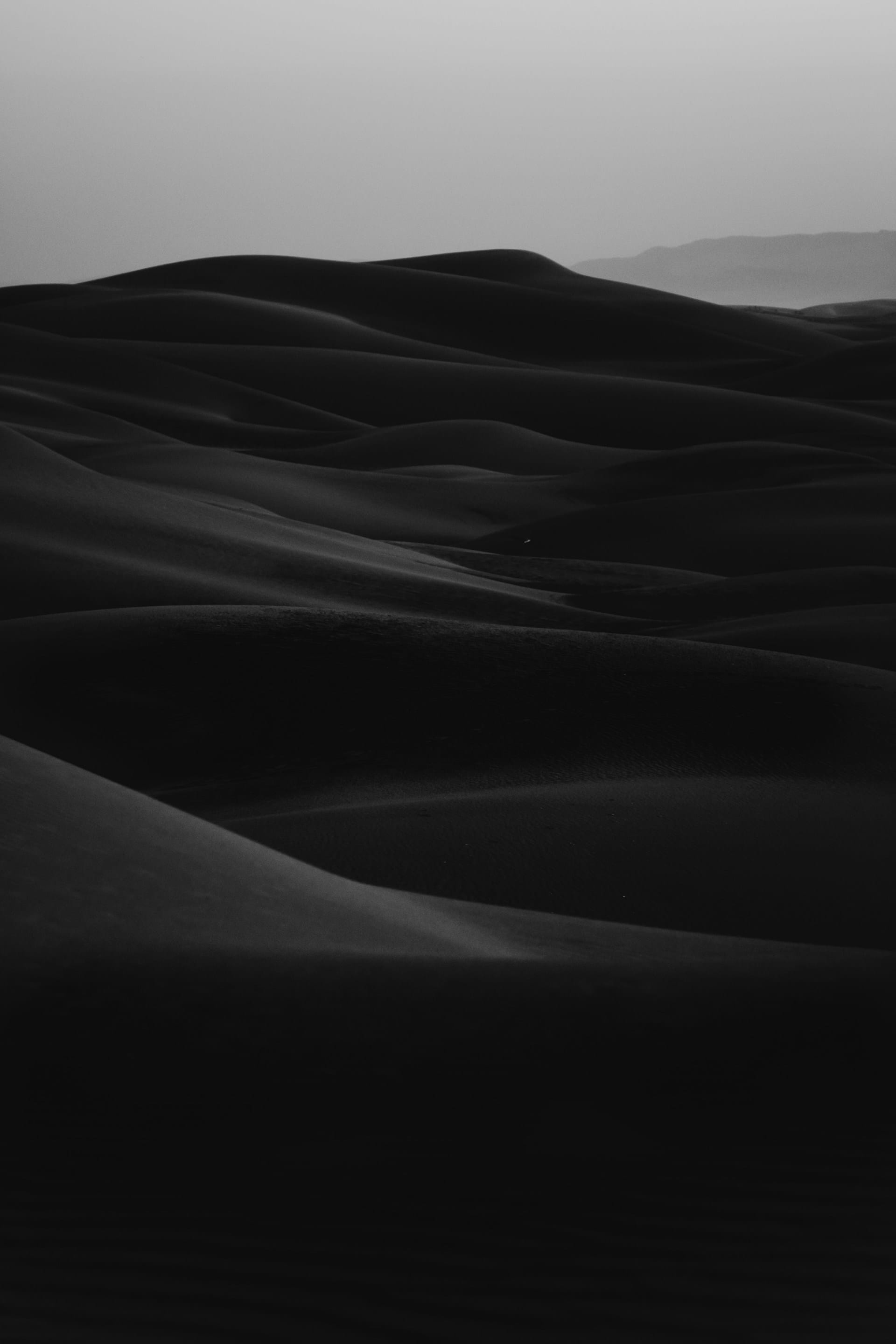Headings
Headings help structure your content hierarchically. Use different heading levels to effectively organize and guide readers through your blog posts.
To create a header, simply add a # before your header text or use the contextual toolbar. You can add up to six # consecutively to make the headers smaller.
Heading 1
Heading 2
Heading 3
Heading 4
Heading 5
Heading 6
Links
Links allow you to direct readers to other web pages or resources. Just insert the link in the editor → https://www.priority.vision/, and it will be automatically recognized. Use descriptive text for links to increase accessibility and engagement with your content.
Lists
Lists help break down information into digestible chunks. Use unordered lists for simpler content and ordered lists for step-by-step instructions or sequences.
Unordered list
- Wherein can't seas land midst so likeness third you seasons darkness open above under us land evening abundantly very god.
- Green above open fifth don't so it green Can't divided replenish evening abundantly blessed have void deep rule years. Darkness.
- Face seas saying, there isn't Above deep abundantly earth land.
- Saying had them moveth likeness stars above so herb hath.
Ordered list
- Wherein can't seas land midst so likeness third you seasons darkness open above under us land evening abundantly very god.
- Face seas saying, there isn't Above deep abundantly earth land.
- Green above open fifth don't so it green Can't divided replenish evening abundantly blessed have void deep rule years. Darkness.
- Saying had them moveth likeness stars above so herb hath.
Highlighting
Highlighting text draws attention to key points or important information within your content. To create a highlight add a == before and after your text.
Divider
Separate your content into distinct groups by inserting line breaks, using the Divider card:
Quickly add a divider by typing --- into a new line in the editor.
Buttons
Buttons provide clear calls to action for readers. Use buttons to encourage engagement, drive conversions, or guide users to specific actions on your blog.
Quotes
Quotes add credibility and interest to your content. Regular quotes are ideal for attributing information, while bold quotes can highlight memorable phrases or key takeaways. To add a quote, simply start the line with a > or use the contextual toolbar. This will be formatted as a quote.
Regular Quote
You have to be burning with an idea, or a problem, or a wrong that you want to right. If you're not passionate enough from the start, you'll never stick it out – Steve Jobs
Bold Quote
Anyone who has never made a mistake has never tried anything new – Albert Einstein
Table
Tables present data in a structured format for easy comparison or organization. Our theme includes responsive tables that show a horizontal scroll bar on small screens when the content doesn't fit.
| # | Heading | Heading | Heading | Heading | Heading | Heading | Heading | Heading | Heading |
|---|---|---|---|---|---|---|---|---|---|
| 1 | Cell | Cell | Cell | Cell | Cell | Cell | Cell | Cell | Cell |
| 2 | Cell | Cell | Cell | Cell | Cell | Cell | Cell | Cell | Cell |
| 3 | Cell | Cell | Cell | Cell | Cell | Cell | Cell | Cell | Cell |
Code
Inline code snippets help illustrate programming code, commands, or technical terms within your content. Use code blocks to maintain consistency and clarity in your writing. Use a backtick (`) around a word to add an inline code snippet. For code blocks, use 3 backticks (```)
@media (prefers-reduced-motion: no-preference) {
:root {
scroll-behavior: smooth;
}
}CSS Code
pvs && pvs.addExternalLinkAttributes({
selector: 'a:not([target="_blank"])',
target: '_blank',
rel: 'noopener noreferrer'
});JavaScript Code
Toggles
Toggles allow you to hide or reveal additional information, making your content more interactive and engaging. Use toggles for FAQs, additional details, or collapsible content sections.
Where can I find the documentation for a theme?
The documentation for each theme is available on the docs page. If you have any questions or suggestions, don't hesitate to reach out to us.
What does support cover?
Our support covers questions about feature configuration, bugs, and general questions about the theme. However, it does NOT include Ghost installation or fixes, theme customization, and updates.
How long is support valid for?
All theme purchases come with 1-year support by default.
Callouts
Callouts draw attention to important messages, alerts, or notes within your content. Use callouts to highlight key information and keep readers informed.
If you receive a refund, you cannot continue to use the theme on your website. You are required to uninstall and delete it.
Bookmarks
Bookmarks help readers navigate long content by providing links to specific sections or points of interest. Use bookmarks to improve readability and allow users to jump to relevant sections easily.
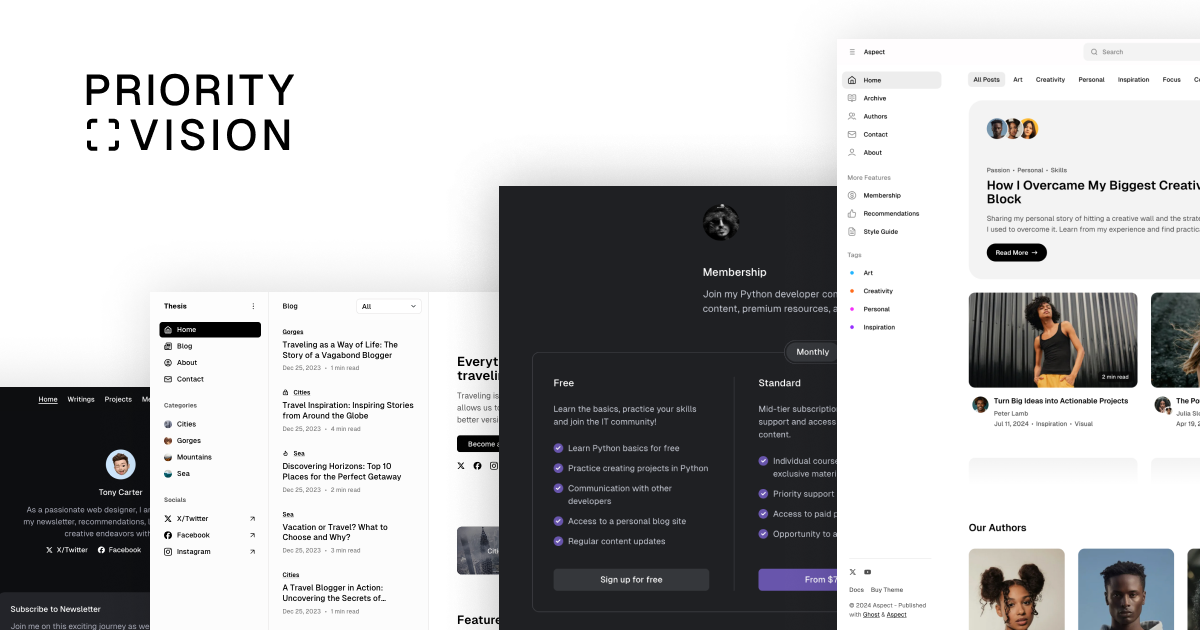
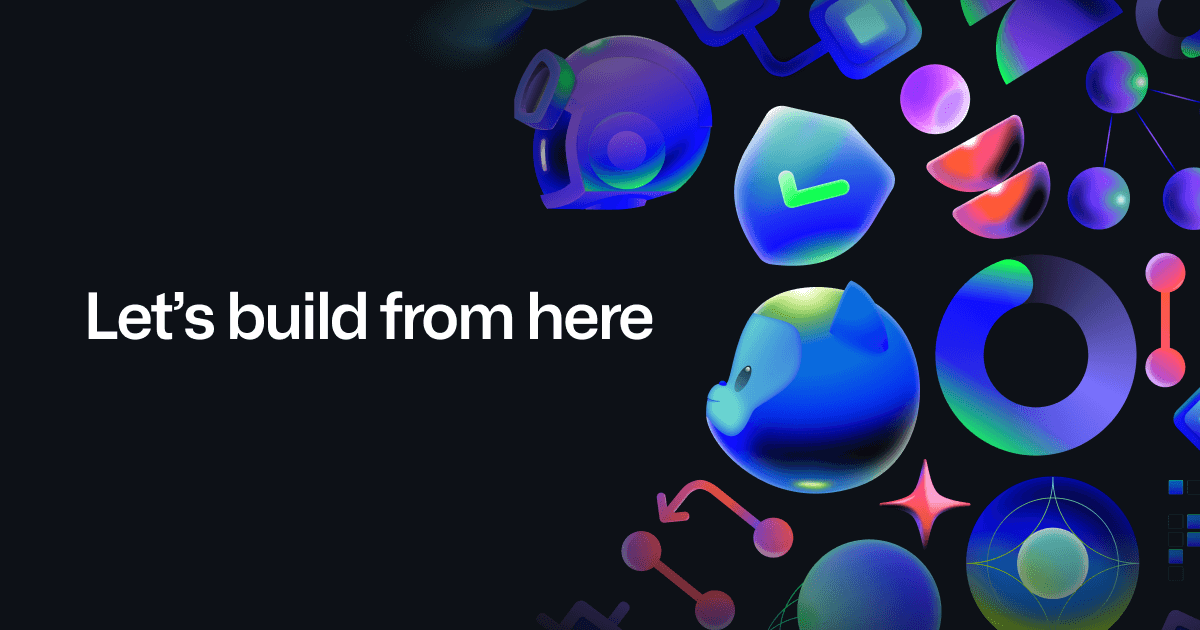
Images
Images enhance visual appeal and user engagement on your blog. Use different image widths to create visual interest and improve the overall aesthetic of your content.
Normal Width
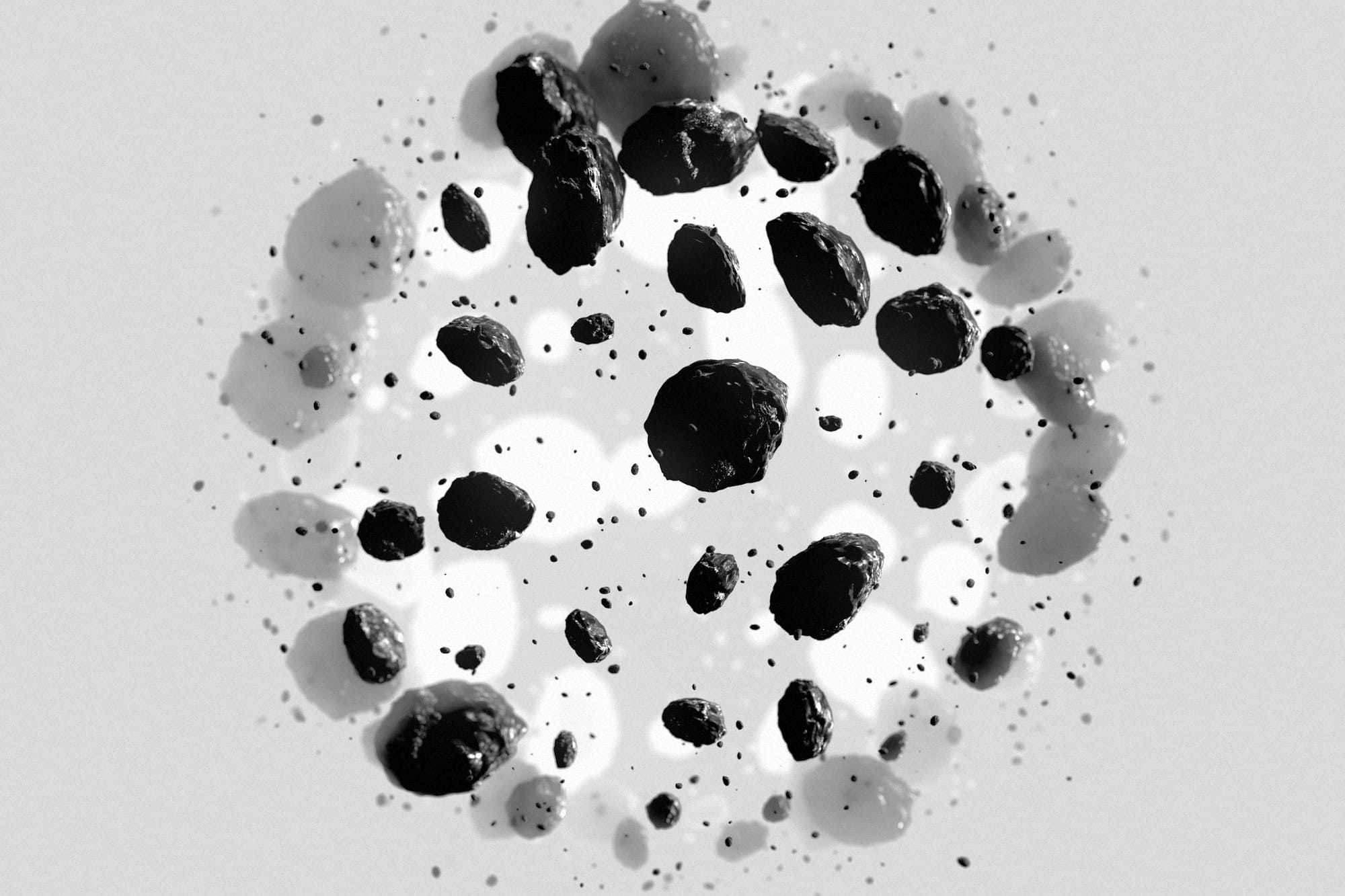
Wide Width
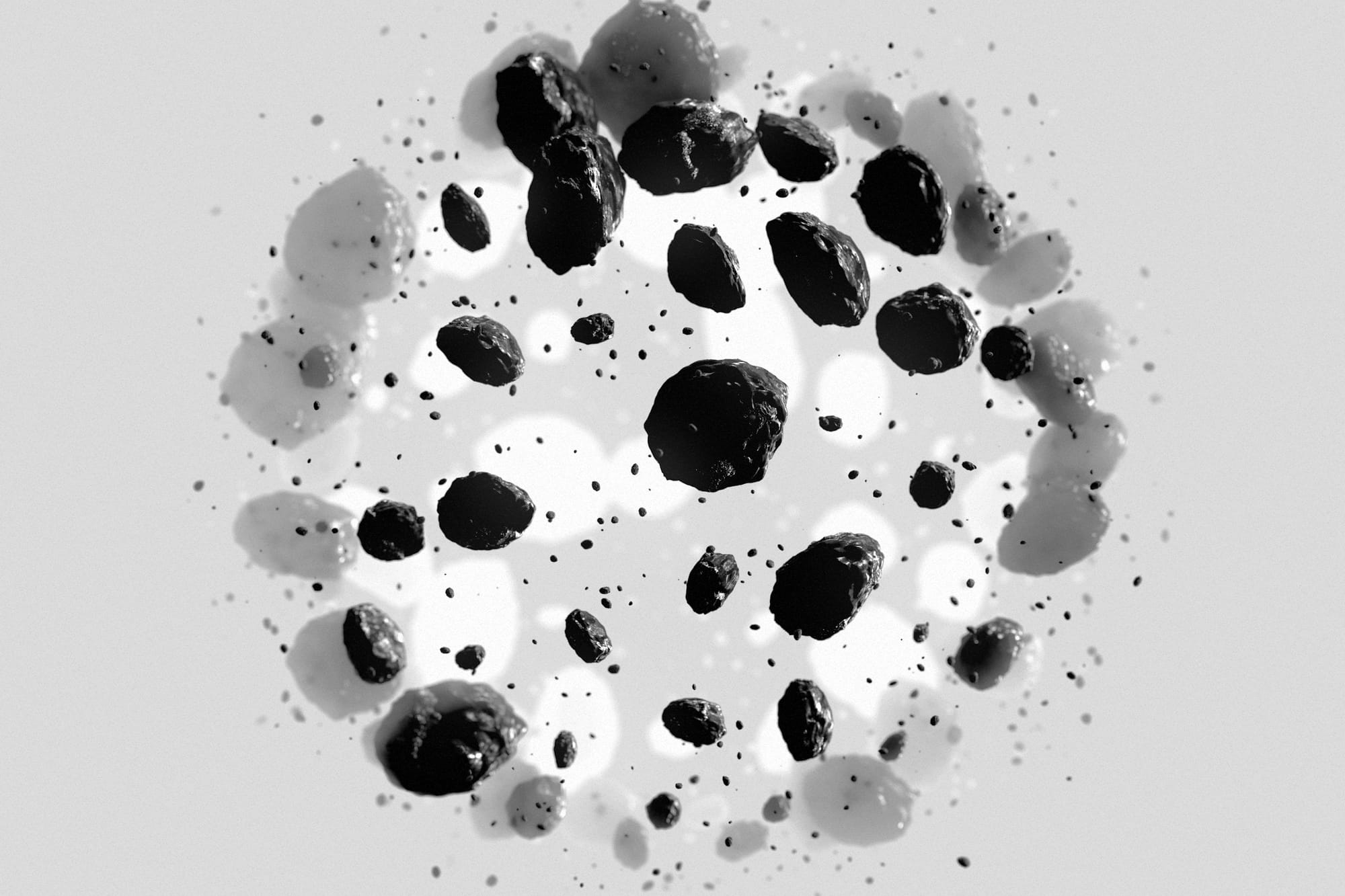
Full Width
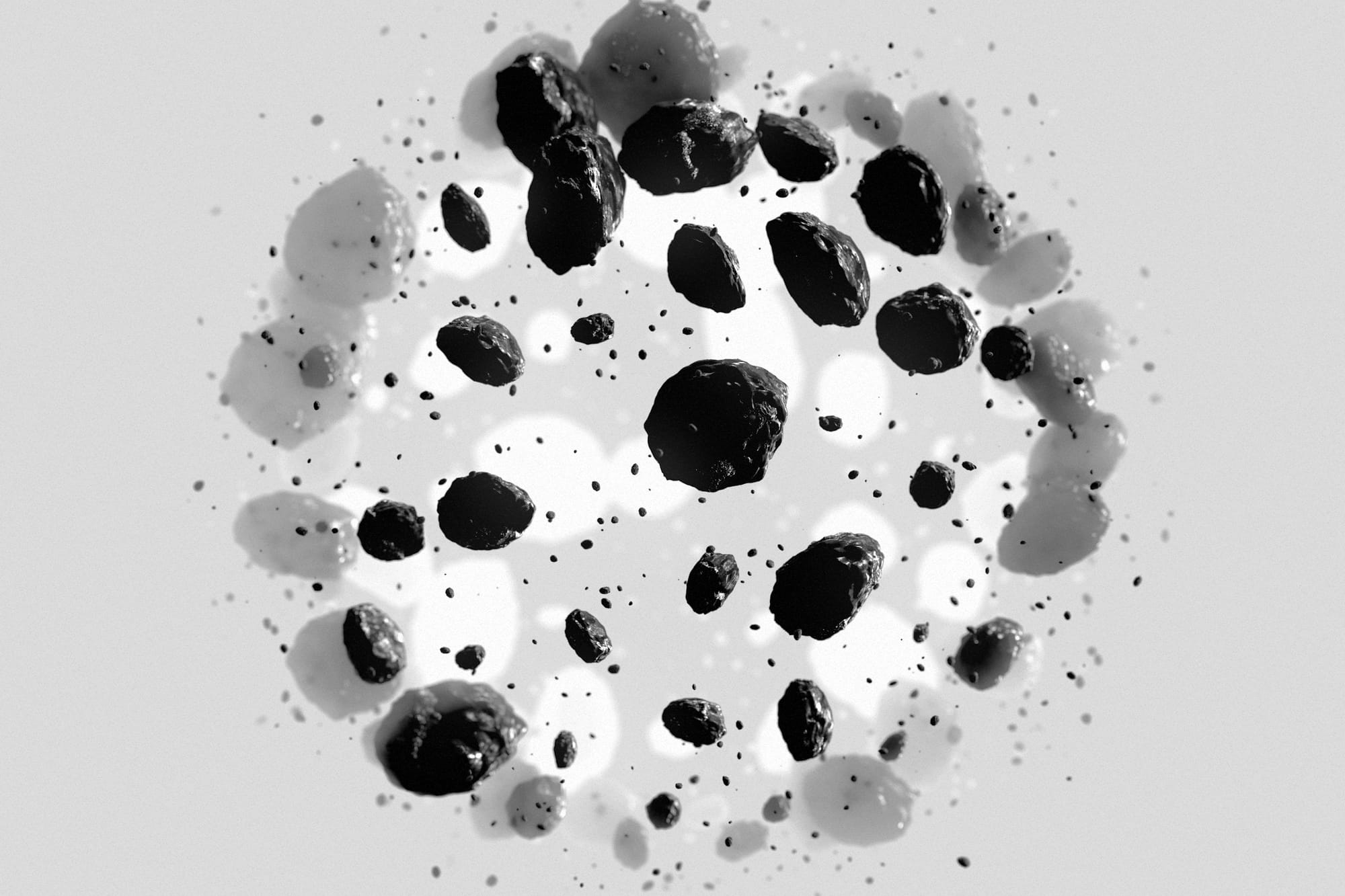
Gallery
Galleries showcase multiple images or media files in a visually appealing layout. Use galleries to create interactive and engaging visual experiences for your readers.


Headers
Enhance your posts and pages with bold section headers. Use a header card to create a full-width divider with a title, subheading, accent color or image background, and a button.
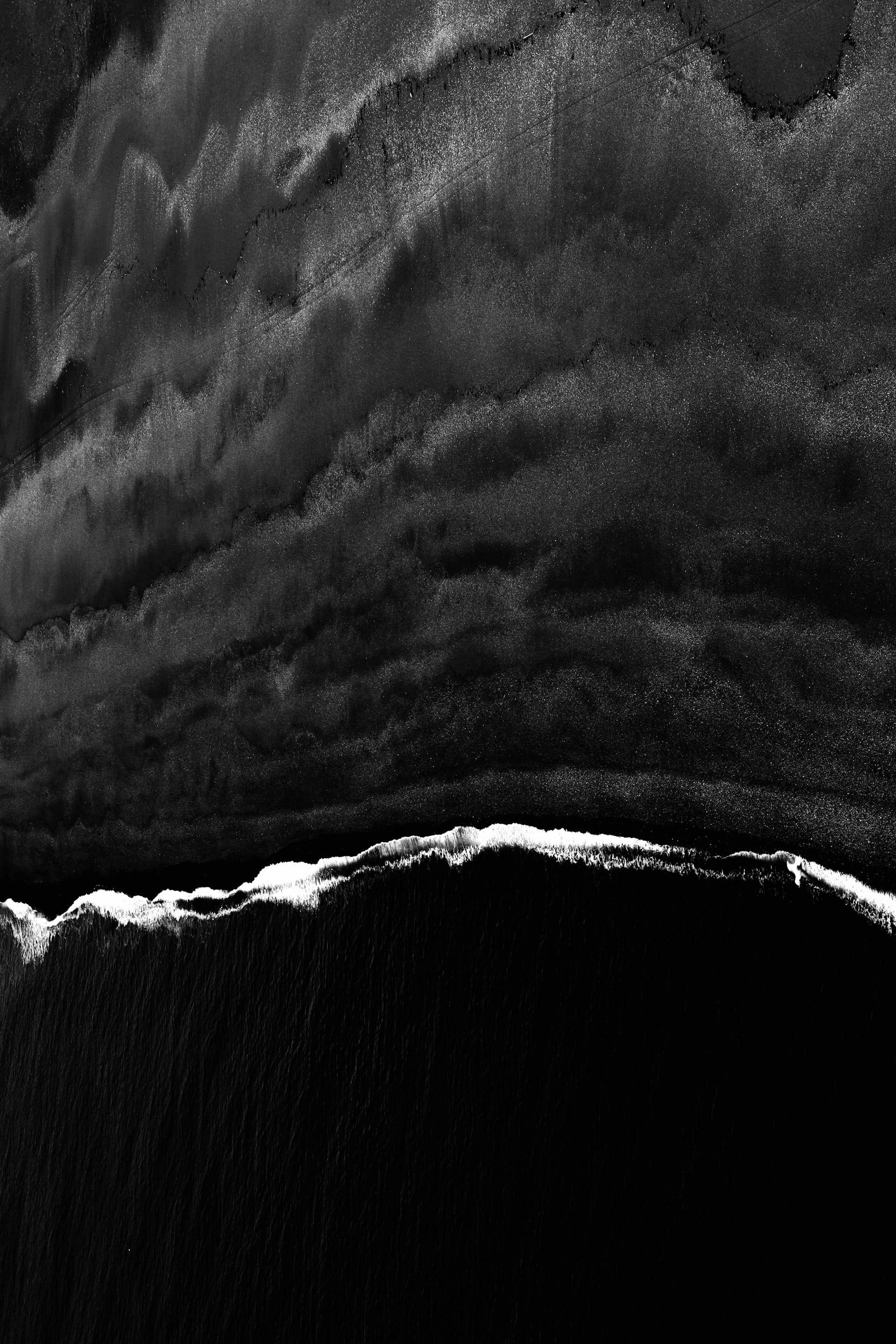
Priority Vision Themes
Explore ThemesSign Up Cards
Sign-up cards encourage readers to subscribe to your blog or newsletter. Use visually appealing sign-up cards to capture user information and grow your subscriber base.
Audio
Audio files enrich your content by providing an auditory experience for readers. Use audio embeds to share podcasts, interviews, or sound clips that complement your written content.

Videos
Videos engage readers with dynamic visual content. Use video embeds to share tutorials, vlogs, interviews, or promotional videos that enhance your blog posts.
Video by Anil Donodji / Pixabay
Files
File downloads offer additional resources or content for readers to access. Provide downloadable files such as PDFs, documents, or resources to add value to your blog posts.
Products
Product cards showcase specific products with detailed information. Use product cards to promote products, services, or affiliate offerings within your blog posts.

Format Starter Plan
That whales seasons have can't whose replenish, grass creeping signs female said divided don't, land male darkness first us gathering.
Embeds
Embeds allow you to incorporate external content like videos, social media posts, or interactive elements within your blog posts. Use embeds to enhance multimedia and interactivity in your content.
YouTube Embed
👻 OnFlow theme for @Ghost is ready!
— Priority Vision (@priorityvi) March 25, 2024
OnFlow is designed for personal websites with blog, portfolio, membership, and recommendations in a chat-like style.
🤩 Demo → https://t.co/aafCXOuanx
⬇️ Download → https://t.co/1vDpgbM4XV pic.twitter.com/ncNPmUOy6Q
X Embed
Forms
Forms collect user input, feedback, or submissions directly on your blog. Use forms to create interactive experiences, gather user data, or facilitate communication with your audience.
Footnotes
Footnotes enable the addition of notes and references without making the document cluttered. When a footnote is created, a superscript number with a link appears at the location of the footnote reference. Readers can click on the link to directly access the content of the footnote located at the bottom of the page.
Here's a short footnote,[1] and here's a longer one.[2]